Introduction
In today’s digital age, streaming platforms like YouTube have become a go-to source for entertainment, tutorials, music videos, documentaries, and more. However, having reliable internet access isn’t always guaranteed. Whether you’re traveling, experiencing internet outages, or simply want to save your data, downloading videos offline can be highly useful.
This guide will walk you through how to use a YouTube downloader, covering everything from selecting the right tool to tips for safe and legal downloading.
Understanding YouTube Downloaders
A YouTube downloader is a tool that allows users to save YouTube videos directly to their devices. There are several types of YouTube downloaders, including:
- Browser-based downloaders: These tools work directly within your browser, requiring no additional downloads or software installations.
- Desktop applications: Downloading Software to your desktop often provides higher quality, more formats, and faster download speeds.
- Mobile apps: Many apps allow direct downloading to your smartphone or tablet.
- Browser extensions: Extensions integrate with your browser, offering a quick download option directly from the YouTube page.
Each downloader type has pros and cons, and choosing one depends on your device, download frequency, and preferred video quality.
How to Choose a YouTube Downloader
Consider the following aspects while choosing a YouTube downloader:
- Compatibility: Ensure the downloader works with your device and operating system.
- Video Quality: Some downloaders allow you to select from different resolutions, such as 720p, 1080p, or 4K.
- Format Options: Common video formats include MP4, AVI, MOV, and more.
- Download Speed: Some downloaders may take longer due to limited bandwidth or server speed.
- Ease of Use: A user-friendly interface can save you time.
- Legality and Security: Use reputable downloaders to avoid malware and respect copyright laws.
Legal Considerations Before Downloading
While downloading YouTube videos can be convenient, following legal guidelines is essential. YouTube’s terms of service prohibit downloading content without permission unless the platform provides a download button for offline use. Always ensure you respect copyright laws by downloading only videos in the public domain or where you have the necessary permissions.
Now, let’s walk through a step-by-step guide on using different YouTube downloaders.
Step-by-Step Guide to Using a YouTube Downloader
Method 1: Using a Browser-Based Downloader
- Choose a Reliable Browser-Based Downloader: Websites like Y2Mate, SaveFrom, and KeepVid offer simple download options.
- Copy the Video URL: Open YouTube, find the video you want to download, and copy its URL from the address bar.
- Paste the URL into the Downloader Website: Open your chosen downloader site, paste the URL into the input box, and click the “Download” button.
- Select the Video Format and Quality: Many browser-based tools offer several resolution and format options. Select the one that best meets your requirements.
- Download the Video: After selecting the desired format, click the final download link to save the video to your device.
Pros: Quick and doesn’t require installation.
Cons: Limited features, slower download speeds, and often more ads.
Method 2: Using a Desktop Application
- Download and Install the Software: Desktop applications like 4K Video Downloader, YTD Video Downloader, and Freemake are popular options. Visit the official website to get the application.
- Launch the Application: Open the downloader after installation.
- Copy and Paste the Video URL: Like the browser-based tool, copy and paste the YouTube video link into the downloader.
- Select Your Preferences: Desktop applications often provide more options, like subtitle inclusion, high-definition resolutions, and batch downloads.
- Start Downloading: Click the “Download” button, and the Software will save the video to your device’s chosen location.
Pros: Faster downloads, higher-quality options, batch downloads, and customization.
Cons: It requires installation and may consume more storage space.
Method 3: Using Mobile Apps
- Download a YouTube Downloader App: Apps like TubeMate and VidMate are available on Android (note: they may not be available on official app stores).
- Find the Video: Open the downloader app through the YouTube app integration or by searching directly within the downloader.
- Download the Video: Once you select a format and quality option, the app will present them. Choose your preferences and hit “Download.”
- Accessing the Downloaded Video: The video is usually saved within the app’s library or in a specified folder in your phone’s storage.
Pros: Easy and quick downloads directly to your mobile device.
Cons: Due to policy restrictions, it is not always available on app stores, and there may be ads.
Method 4: Using a Browser Extension
- Install the Extension: Extensions like Video DownloadHelper or FastestTube work with browsers like Chrome and Firefox. Download the extension from the respective browser’s add-on store.
- Open the YouTube Video: After installation, navigate to YouTube and open the video you want to download.
- Click the Extension Icon: The extension icon will appear in the toolbar. Click it to see available download options for the video.
- Download the Video: Choose the desired format and quality, then click “Download.”
Pros: Direct download from the YouTube page without switching tabs.
Cons: Some extensions have limited features and may not support all video resolutions.
Best Practices for Using a YouTube Downloader
- Download Responsibly and Legally: Only download videos where you have permission or the footage is copyright-free.
- Be Aware of Malware Risks: Stick to reputable sites and tools to avoid potential malware or data theft.
- Manage Your Downloads: High-quality videos occupy more space, so ensure your device has enough storage.
- Keep Software Updated: Regularly update your downloader app or Software for optimal performance and security.
- Organize Downloaded Videos: Save videos in folders or rename them so you can easily find them when needed.
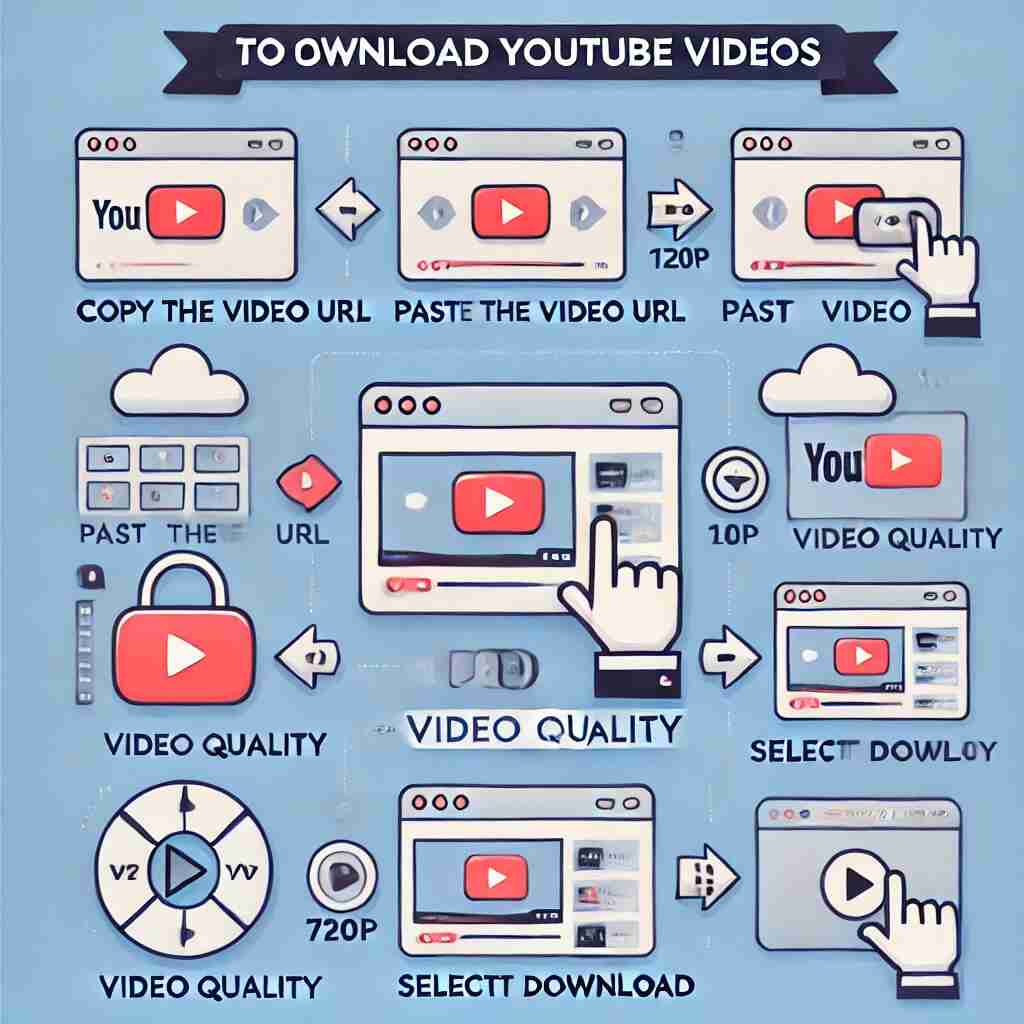
FAQs
1. Is it legal to download YouTube videos?
It is against YouTube’s terms of service to download videos without the content creator’s consent. However, some videos are public, and some creators legally provide a download option.
2. Why do some YouTube downloaders have ads?
Free YouTube downloaders often rely on ads for revenue. If you want an ad-free experience, consider a paid downloader.
3. Can I download YouTube videos directly on an iPhone?
Due to App Store restrictions, there are limited options for downloading videos directly on iPhones. However, you can download videos on a computer and transfer them to your iPhone.
4. How much storage space do I need for downloaded videos?
Storage requirements vary depending on the video’s resolution and format. A high-definition video (1080p) generally takes up more space than a standard-quality (360p) version.
5. Are there risks involved with using a YouTube downloader?
Yes, some downloaders may contain malware or compromise your privacy. Stick to reputable, well-reviewed options, and avoid downloading from untrusted sources.
Conclusion
Downloading YouTube videos can be handy for offline viewing and data savings. Whether you choose a browser-based downloader, a desktop app, a mobile app, or a browser extension, each method has unique advantages. However, it’s essential to approach video downloading responsibly, respect copyright laws, and prioritize security.
By selecting a reputable downloader and following the steps, you can save your favorite YouTube videos safely and efficiently. With the right tools and practices, you can enjoy uninterrupted video content anytime, anywhere!



